Excel at using Excel with these keyboard hotkeys that will save you minutes of time—and hours of aggravation.
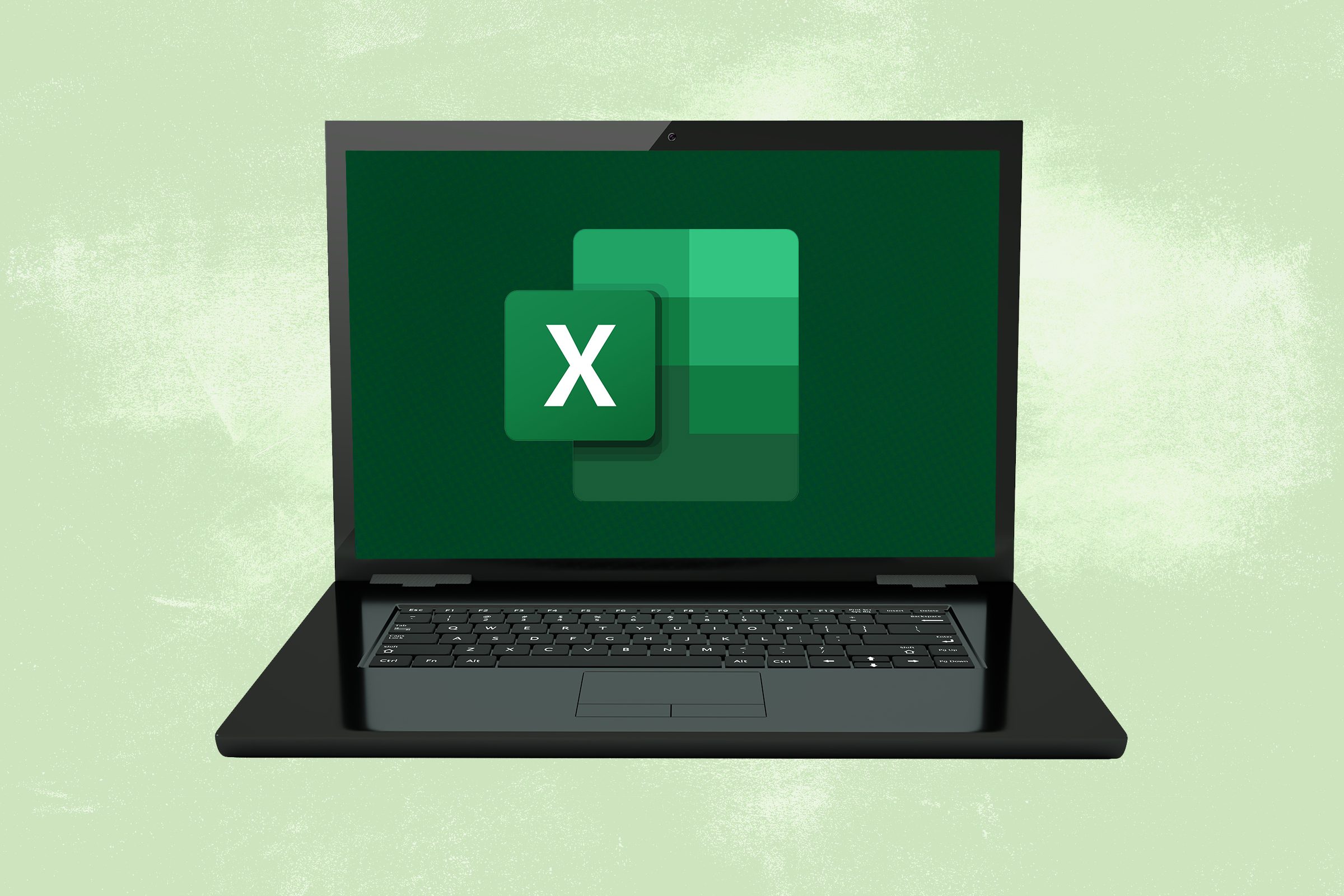
80 of the Most Useful Excel Shortcuts
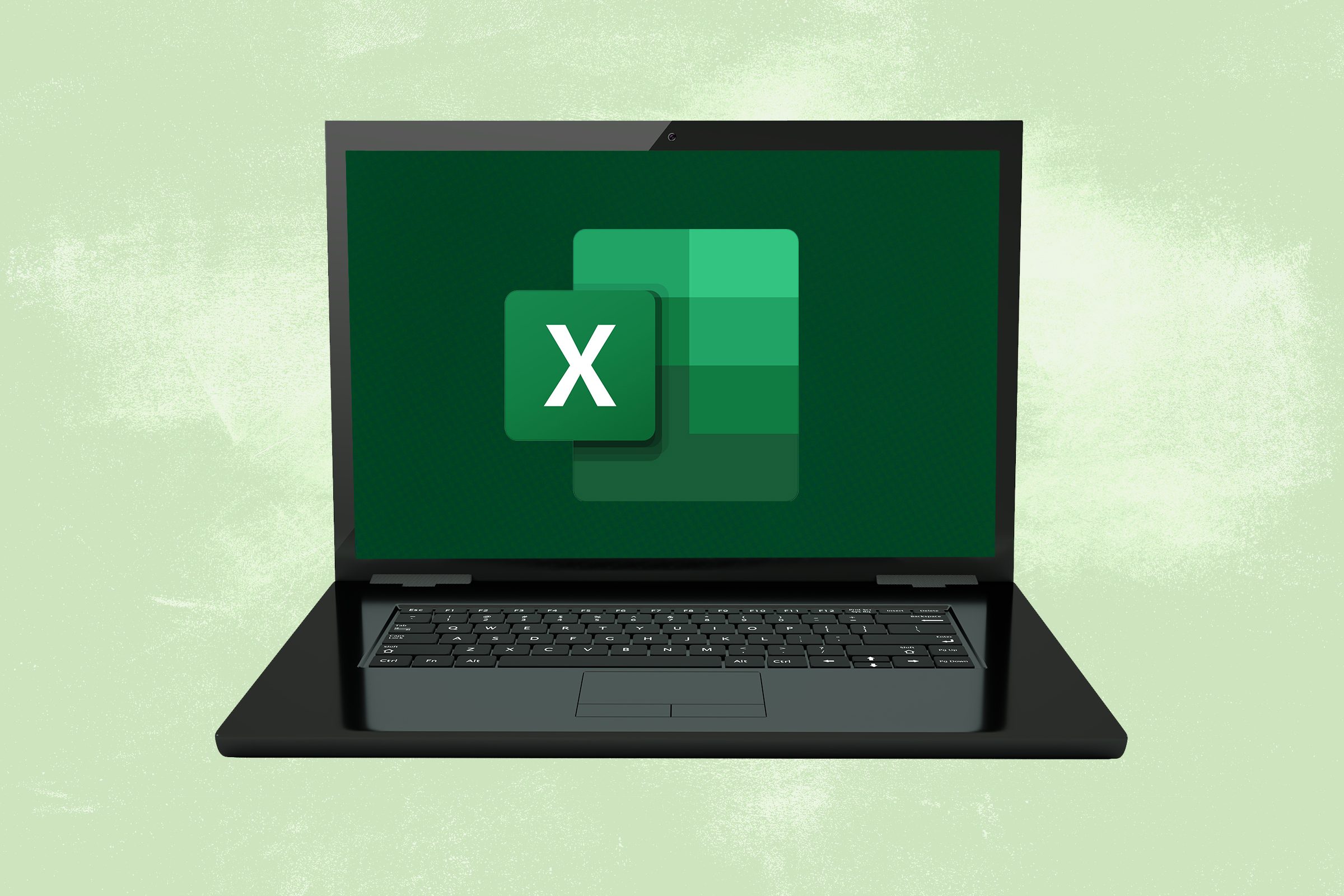
You may not realize it, but clicking around an Excel spreadsheet with your mouse is wasting time—your precious time. There are hundreds of Excel shortcuts that you can use to complete a task without moving a hand off the keyboard. These shortcuts, also called hotkeys, consist of two or more keys pressed at the same time. Here are some of the most useful Excel hotkeys to make a wide range of spreadsheet tasks easier.
Save even more time by committing these Windows keyboard shortcuts and Word shortcuts to memory.
General
These are some simple Excel shortcuts that everyone needs, no matter what type of spreadsheets you’re creating.
General Excel shortcuts on a PC
| COMMAND | ACTION |
| CTRL + W | Close a workbook |
| CTRL + O | Open a workbook |
| CTRL + S | Save a workbook |
| CTRL+C | Copy text |
| CTRL+V | Paste text |
| CTRL + Z | Undo shortcut |
| CTRL + Y | Redo something you just undid |
| Shift + spacebar | Select the row |
| ALT + I + R | Excel insert row shortcut (Add a new row above the one you selected.) |
| CTRL + – | Excel delete row shortcut (The row you have selected will disappear.) |
| Shift + Control + Arrow | Instantly move to the bottom of the data set. In addition, this auto-selects the entire range for fast copying |
General Excel shortcuts on MacOS
| COMMAND | ACTION |
| Command + W | Close a workbook |
| Command +N | Open a workbook |
| Command + S | Save a workbook |
| Command + C | Copy text |
| Command + V | Paste text |
| Command + Z | Undo shortcut |
| Command + Y | Redo something you just undid |
| Shift + Command + Arrow | Instantly move to the bottom of the data set. In addition, this auto-selects the entire range for fast copying |
Working on an Apple? You’ll definitely want to know about these 41 Mac keyboard shortcuts.
Navigating Excel
Navigating with Excel hotkeys is typically different, depending on the operating system you’re using. Also, some navigation hotkeys don’t have equivalents in the other operating system.
Navigating Excel on a PC
| COMMAND | ACTION |
| ALT + H | Go to the Home tab |
| ALT + A | Go to the Data tab |
| Command + Tab | Switch to the next application |
| ALT + N | Go to the Insert tab |
| ALT + P | Page Layout tab |
| ALT + W | Switch to the View tab |
| Shift + F10 | Open the context menu |
| ALT + M | Go to the Formula tab |
| Tab | Move to the next option, box, control, or command |
| Shift + Tab | Move to the previous box, option, control, or command |
Find out the top Windows 10 keyboard shortcuts.
Navigating Excel on a Mac
| COMMAND | ACTION |
| Command + Option + R | Minimize or maximize ribbon tabs |
| Command + Shift + Tab | Switch to the next application |
| Tab | Move to the next option, box, control, or command |
| Shift + Tab | Move to the previous box, option, control, or command |
These 11 keyboard shortcuts make web browsing ten times easier.
Selecting cells, rows, columns, etc.
When navigating through cells, rows, and columns the Excel shortcut keys are the same, no matter what operating system you use. Just press Shift + arrow keys to select a single cell or a range of cells. For columns, click on a cell in the column you want to select and then press CTRL + spacebar. Selecting a row is just as easy. Choose a cell in the row you want to select, and then press Shift + spacebar.
There is also an Excel hotkey for selecting a table or list. Choose a cell in the table or list and press CTRL + A.
Apple fan? Here are 9 Mac keyboard shortcuts every Mac user should know.
Formatting and editing cells
Formatting cells using Excel shortcuts is a lot faster than choosing options from menus. These are the most useful ones to know:
Formatting and editing cells on a PC
| COMMAND | ACTION |
| CTRL + B | Bold |
| CTRL + I | Italic |
| CTRL + 9 | Hide selected rows |
| CTRL + Shift + ( | Unhide selected rows |
| CTRL + 0 | Hide selected columns |
| CTRL + Shift + ) | Unhide selected columns |
| CTRL + ; | Insert the current date |
| CTRL + Shift + ; | Insert the current time |
| Command + K | Insert a hyperlink |
| CTRL + Shift + % | Change data to percentage format |
| CTRL + F | Find something |
| CTRL + H | Replace something |
| CTRL + SHIFT + $ | Show all values as currency |
| CTRL + SHIFT + ~ | Show all values in general number format |
| CTRL + 5 | Excel strikethrough shortcut: strikethrough text or remove it |
| ALT + Enter | Excel cell shortcut: Add a new line in Excel |
Formatting and editing cells on a Mac
| COMMAND | ACTION |
| Command + B | Bold |
| Command + I | Italic |
| Command + 9 | Hide selected rows |
| Command + Shift + ( | Unhide selected rows |
| Command + 0 | Hide selected columns |
| Command + Shift + ) | Unhide selected columns |
| CTRL + ; | Insert the current date |
| Command + ; | Insert the current time |
| Command + K | Insert a hyperlink |
| Command + F | Find and replace values |
| CTRL + SHIFT + $ | Show all values as currency |
| CTRL + SHIFT + ~ | Show all values in general number format |
| CTRL + 5 | Strikethrough text or remove it |
Pro tip: ALT + H + B + A applies a border to your selected data. “This shortcut allows me to highlight the most important columns or rows on the spreadsheet at first glance,” says Aaron Simmons, founder of TestPrepGenie.com. “Using ALT+H+B+A takes time to get used to but once you get a hang of it, you can easily apply borders on cells without spending time choosing from the box on the side or from the toolbar.
Formula shortcuts
Excel formula shortcuts are for more advanced users, but they are lifesavers if you have a lot to do.
Formula shortcuts on a PC
| COMMAND | ACTION |
| ALT + ‘ | Toggle cell formulas |
| CTRL + Shift + Enter | Create an array formula |
| F9 | Evaluate a formula |
| CTRL + Shift + U | Hide or show the formula bar |
Formula shortcuts on a Mac
| COMMAND | ACTION |
| Control + ‘ | Toggle cell formulas |
| CTRL + Shift + Enter | Create an array formula |
| F9 + Fn | Evaluate a formula |
| CTRL + Shift + U | Hide or show the formula bar |
Pro tip: “My favorite Excel keyboard shortcut is hands down F4! I work as an accountant for small businesses, so I do a lot of manual Excel reports and this saves me hours of work,” says Jennifer Miskelly. “Ever create a formula and drag it down only to realize that you need one part of the formula to stay constant and the other part to continue in sequence? Instead of spending an hour going through every cell and typing each formula, press F4 until the $ sign is applied to the part of the formula that you need to stay constant, then drag until you no longer need it.” Note: Mac users use F4 + Fn. Find out what all those computer “F” keys do.
Create a hotkey
If you find a PC Excel shortcut that you like and you use a Mac, you can always make your own hotkey by using Microsoft’s quick guide. For PC and Mac users, you can also set up a macro for a new hotkey using these steps.
Next, check out these most useful Zoom shortcuts that’ll make your life easier.
- Bruce Hogan, CEO of SoftwarePundit
- Aaron Simmons, founder of TestPrepGenie.com























